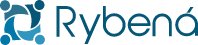Disabling Features
The +Accessibility Rybená features can be dynamically disabled through meta tags in HTML. To do this, use the following structure:
<meta name="rybena-config" disable-functions="Feature1;Feature2;Feature3..." />
Replace Feature1;Feature2;Feature3... with the names of the features you want to disable. The available features for disabling are:
AI Features
RybenaImageTooltipAI: Disables the Describe Image (AI) feature.RybenaRewriteText: Disables the Simplify Text (AI) feature.RybenaMeaningAI: Disables the Word Meaning (AI) feature.
You can also disable AI features using the disable-ai attribute:
<meta name="rybena-config" disable-ai="true" />
Contrast and Saturation Features
RybenaHighSaturation: Disables the High Saturation feature.RybenaLowSaturation: Disables the Low Saturation feature.RybenaMonocromatic: Disables the Monochromatic Saturation feature.RybenaContrastDark: Disables the Dark Contrast feature.RybenaContrastLight: Disables the Light Contrast feature.RybenaContrastInverted: Disables the Inverted Contrast feature.
Cursor Features
RybenaReadingMask: Disables the Reading Mask feature.RybenaCursorGuide: Disables the Reading Guide feature.RybenaCursorSize: Disables the Large Cursor feature.RybenaAmplify: Disables the Amplify with Cursor feature.
Font Features
RybenaLetterSpacing: Disables the Spacing feature.RybenaLineHeight: Disables the Line Height feature.RybenaDislexicFont: Disables the Dyslexia feature.RybenaZoom: Disables the Zoom feature.RybenaTextAlignment: Disables the Text Alignment feature.
Highlight Features
RybenaLinkHighlight: Disables the Links (Highlight) feature.RybenaTitleHighlight: Disables the Titles (Highlight) feature.
General Features
RybenaImageTooltip: Disables the Image Caption feature.RybenaStopAnimation: Disables the Pause Animations feature.RybenaReadingMode: Disables the Reading Mode feature.RybenaDictionary: Disables the Dictionary feature.RybenaButtonSize: Disables the Button Size feature.RybenaPageStructure: Disables the Page Structure feature.RybenaKeyboardNav: Disables the Keyboard Navigation feature.
Disabling Action Bar Buttons
It's possible to disable specific buttons on the Rybena action bar through parameters passed in the rybena.js script URL.
Available Parameters
| Parameter | Description | Default Value |
|---|---|---|
disableLibrasButton | Disables the Libras button | false |
disableVoiceButton | Disables the Voice button | false |
disableAccessibilityButton | Disables the Visual Accessibility button (+Accessibility) | false |
Usage Examples
Disable only the Libras button
<script
src="./js/rybena.js?disableLibrasButton=true"
type="text/javascript"
></script>
Disable multiple buttons
<script
src="./js/rybena.js?disableLibrasButton=true&disableVoiceButton=true"
type="text/javascript"
></script>
Disable all buttons
<script
src="./js/rybena.js?disableLibrasButton=true&disableVoiceButton=true&disableAccessibilityButton=true"
type="text/javascript"
></script>
Expected Behavior
- Buttons not created: When a button is disabled, it's not inserted into the DOM, saving resources.
- Keyboard shortcuts: Keyboard shortcuts (ALT+SHIFT+1/2/3) also respect disabled buttons.
- Validations maintained:
- The visual accessibility button still depends on WebGL verification
- The Libras button remains hidden for languages other than ptBR
Considerations
- Parameters are case-sensitive
- Values must be
"true"(string) to disable the button - If a parameter is not specified, the default value
falsewill be used - The order of parameters in the URL doesn't matter