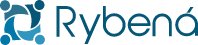Instalation Joomla
The following tutorial is for the integration of the Rybená solution to the Joomla platform The integration is done through a customization made in the platform theme, so the change is applied to all pages at once
Steps to install the Rybená solution
1. Access the Joomla admin panel. 2. Access the System tab. 3. Click on the Site Templates option located within the Templates Section. 4. Click on the theme that is currently in use. 5. Click to edit the index.php file. 6. Paste the following code snippet between the head tags.
<script type="text/javascript" src="https://cdn.rybena.com.br/dom/master/latest/rybena.js"></script>
7. Click Save.
Ready
Now Rybená will be appearing on all pages of the site, if you want to change any behavior, check our customization page, and change the code snippet inserted in Step 6